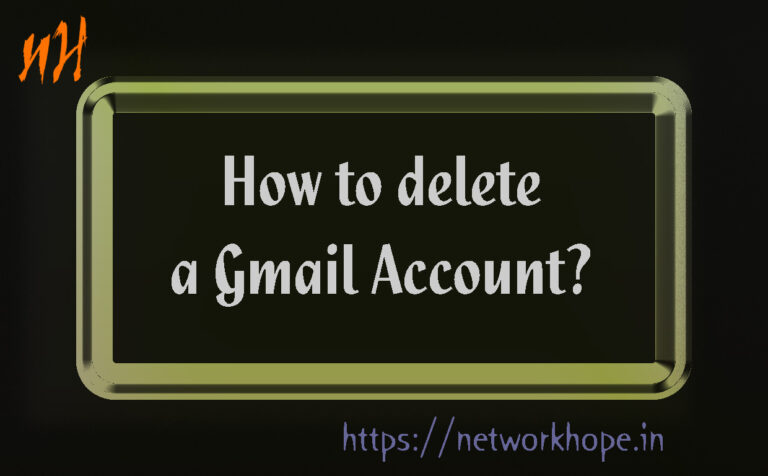Most of you must have an account in Gmail. Sometimes we have multiple accounts and feel like deleting unused ones. This article is about how to delete those undesired accounts. Remember that you must have to back up all the data before deleting the account permanently.
As we all know, our accounts are associated with our phone numbers and personal details and are in synchronization with our data like contacts, calendars, etc. So it’s not a good idea to keep multiple accounts and create unnecessary vulnerabilities. Else, you should change the passwords regularly and check the login activities to keep the account secure.
Here I will show you how can you delete gmail account very simply.
Take a back up before you delete gmail account
I recommend you to take back up of your account(s) before you proceed to delete it/them. I will put screenshots to make you understand how to accomplish this. To delete a Gmail account first, you log in as usual.
Once you log in to the account you want to delete, point the mouse to the top right. Here it displays the First letter of your Gmail account or the picture you have uploaded. Click on that icon to select the Gmail account.
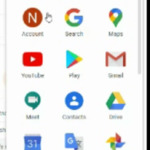
From Account Screen Left Pane, Select “DATA AND PERSONALISATION”, See figure below:-
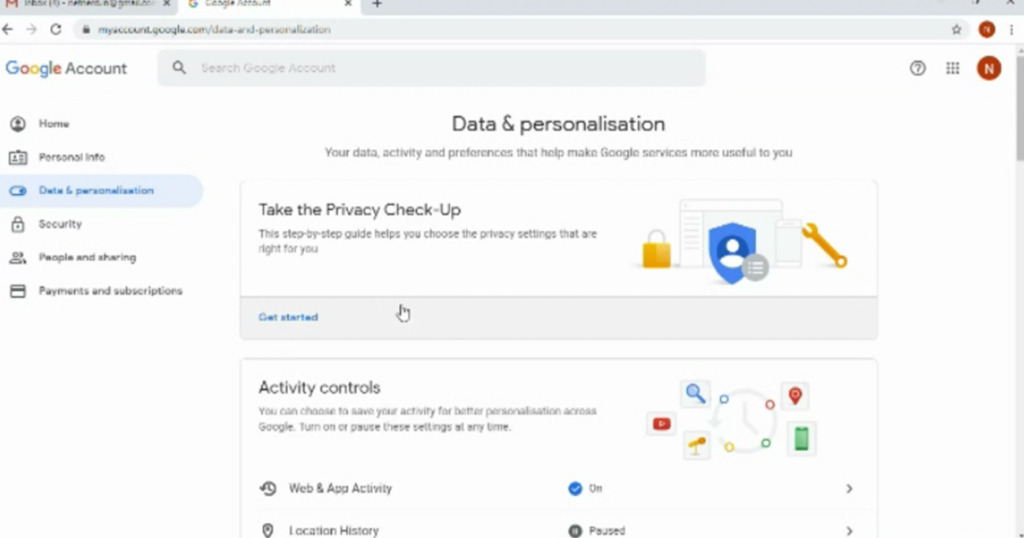
Now Scroll down to find the “Delete Service or Account ” Option, Click there as shown in the figure below.
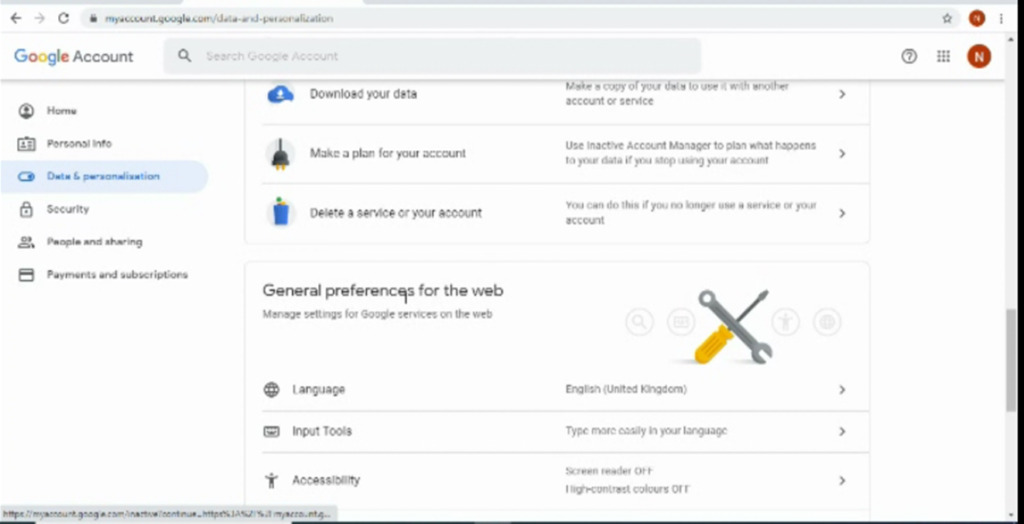
You will get next screen where you have to select “Delete Your Google Account” out of two options, See the image below:-
As you can see in the picture, Google offers you to download data here. Once deleted, it is not reversible. So, taking a back up is always a good idea.
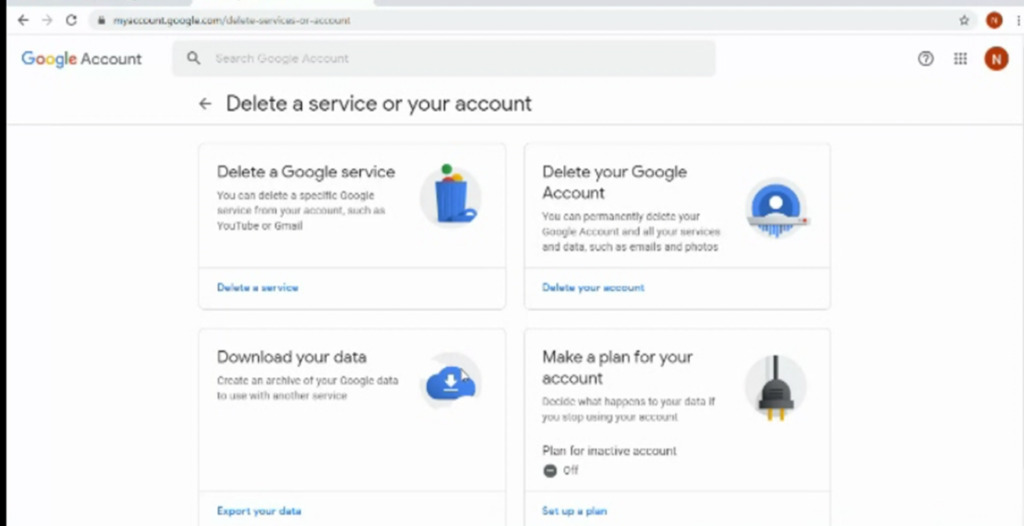
Here you will be prompted for Password again, After providing a password you will get a warning message, if you want to delete the Gmail account, then check two boxes at the bottom of the page as shown and Proceed.
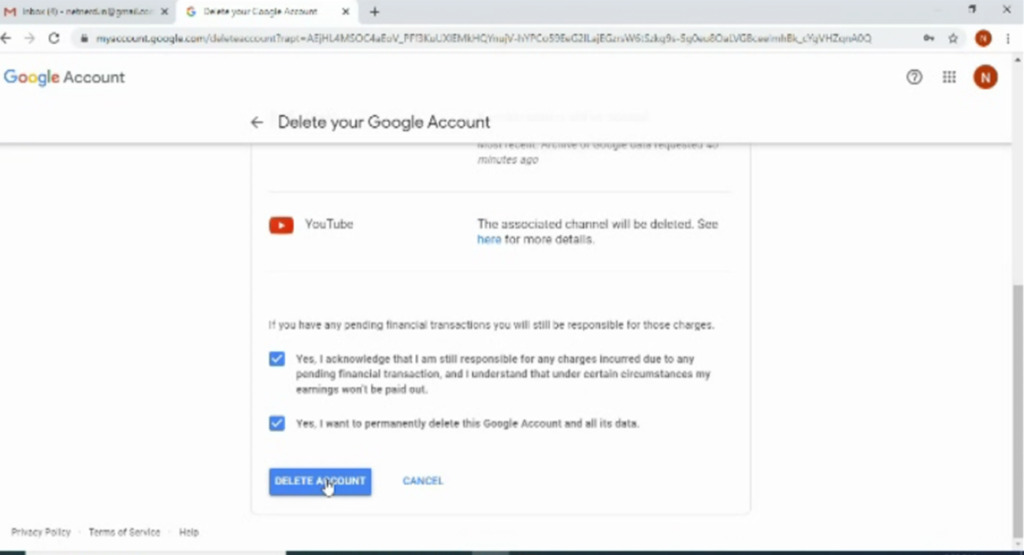
How to delete gmail account.
Now you will get the confirmation message , that the account has been deleted .