How does the IP conflict happen, and what is its impact?
IP conflict means more than one device having the same IP address in the local network.
The reason for Duplicate IP may be a manual error like one of the employees unknowingly changed the IP address to troubleshoot. Sometimes it may be due to mistake, or someone may have intentionally changed the IP of the PC. If one of the Devices is in OFF condition, it will be difficult to trace out the problem. Because if only one device is ON, it will function seamlessly, but as and when another device turns ON, both the devices will cease functioning in the network.
Because if both of the devices have the same IP, it’s like addressing two people with the same first name, which will create chaos.
How to detect the duplicate IP ?
Those who often encounter such a problem may adopt the following method to detect the duplicate IP easily.
Run the Command “ipconfig/all” from your PC .
To run “ipconfig/all”:-
Press Windows Logo+R to open the RUN dialogue box. Type CMD from Run command and press OK.
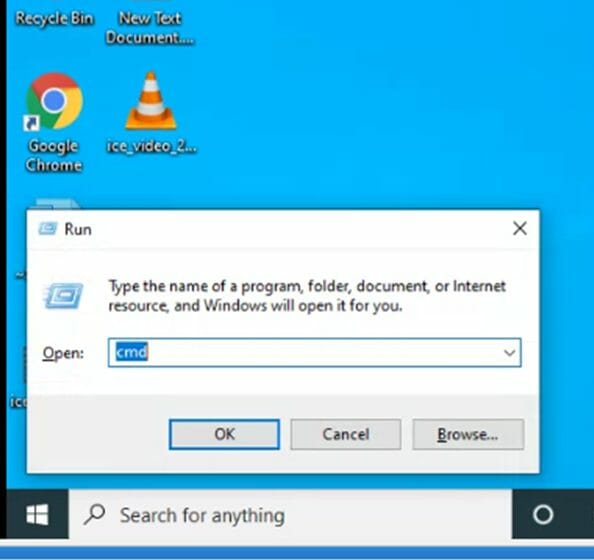
Command Prompt window will appear. From Command Prompt Type “ipconfig/all” and hit ENTER.
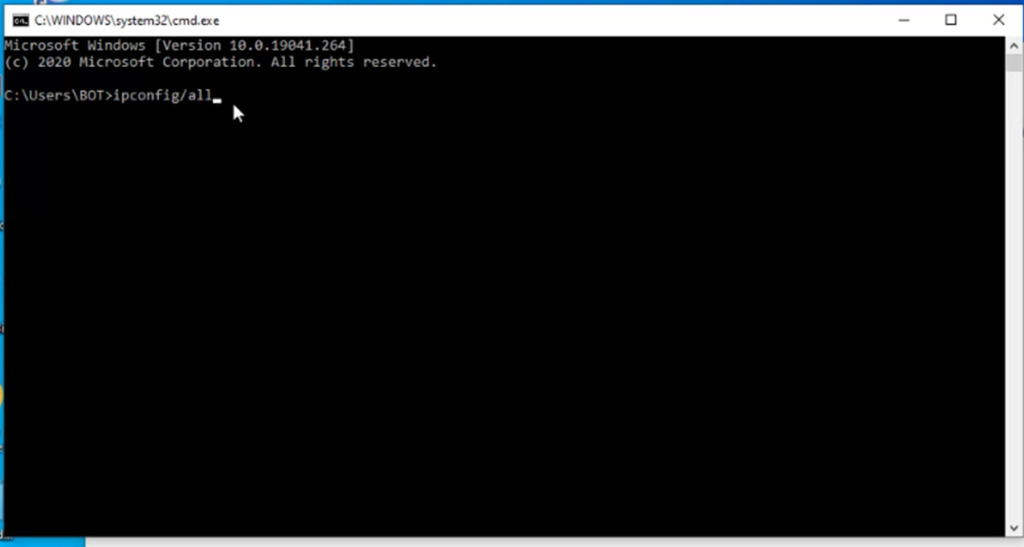
The output of IPCONFIG gives different results in case of duplicate IP detection. You can detect the IP conflict by observing the outcome of the command.
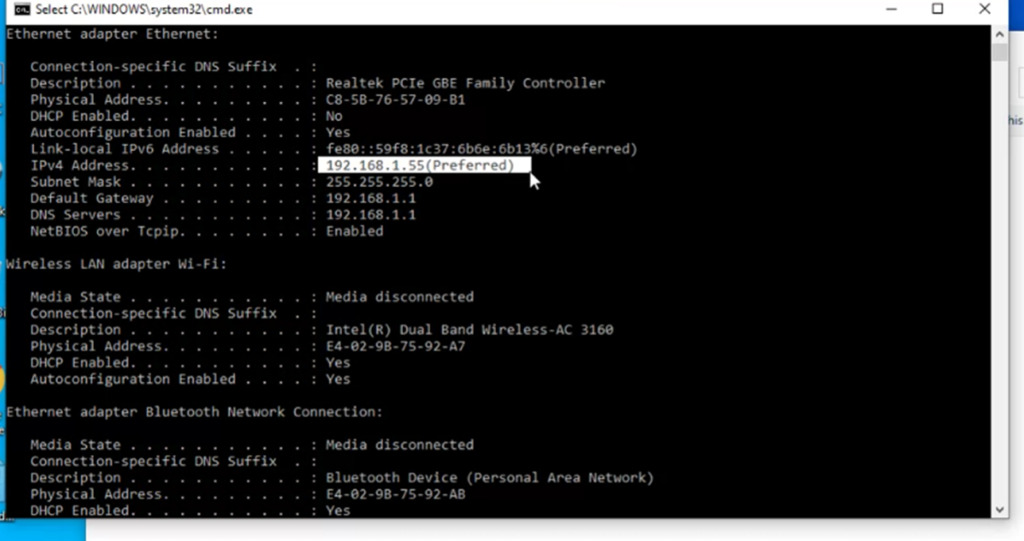
In case there is no Conflict in IP, The result shows like this, IP address along with the word “Preferred” in brackets. As long as it displays “preferred” with the IP address, be sure that there is no IP conflict in that PC.
If there is a repetition of IP in two devices, the result will be like this :-
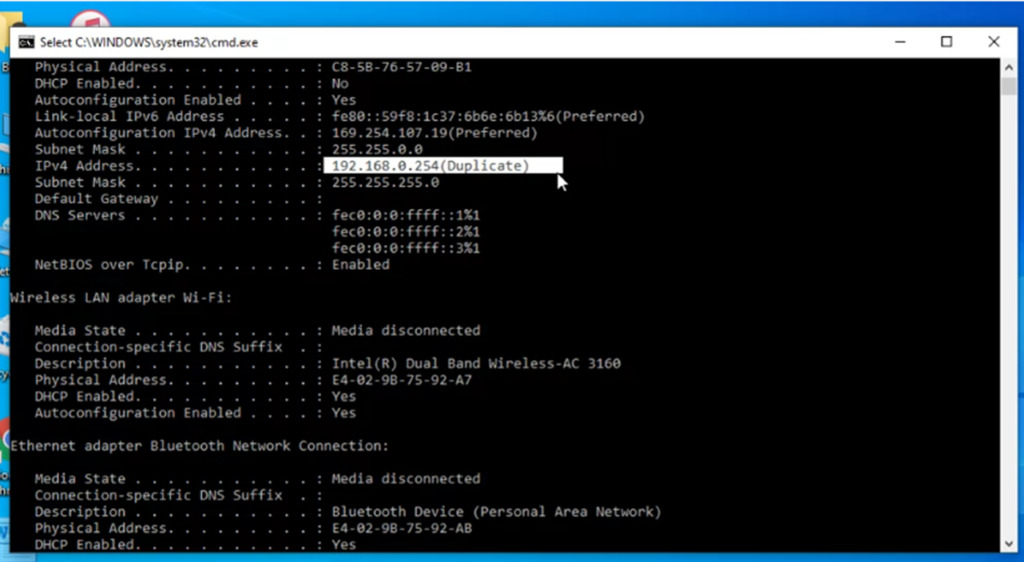
You can spot the difference here. If there is an IP conflict, the output displays the word “duplicate” in the bracket along with the IP address. Wasn’t it so easy to detect the IP conflict? Now you ascertain that there is an IP conflict of the PC with some other device. The next job is to trace the host having the same IP address.
How to remove the duplicate IP?
To find other devices with the same IP, change the IP address of your device for the time being. Now ping that IP with ‘a’ switch, the format is, where 192.168.1.55 is the duplicate IP just detected. The ping command will display the name of the PC having that IP address. You can read more about the ‘ping’ command in this article.
Once you detect that both the devices are using the same IP address, you can change the IP of anyone device by assigning manual IP. You may read about assigning IP addresses in this article Assign manual IP address.
Share this article if you find it worth sharing. The social media share buttons are given below. Else, you may comment on your views in the comment box below, readers’ feedback is always precious to us.



Sir
This is actual ground reality. Please kindly share some more facts that we face during network establishment.