Windows Hello: a new feature in Windows 10, that enables you to Sign in with a PIN. As a feature of Windows 10, you can also sign in with Bio-metrics features like face and fingerprint recognition in supported devices besides using the PIN. In desktop, you can use the PIN to easily log in the windows.
A PIN is a 4 digit number, however, Windows 10 allows you to add other characters as well. If you are tired of feeding complex password every time, go for this feature. But there is a disadvantage as well, if you are continuously using a PIN to log in, there may be a chance that you may forget the password of your system.
For this, I would suggest you use your password for login, once in a week, or fortnight, just to ensure that you do not forget it. Sign in with a PIN in Windows 10 is a smart feature, provided you use it responsibly.
Besides that, a PIN is handy, easy to remember, and hassle-free. The password is generally complex, and bothersome to feed now and then. So, it’s a smart idea to keep it secret and use the PIN instead. Even if your PIN is compromised due to shoulder surfing, you may change it or disable it without the need of a change of Password.
Sign in With a PIN in Windows 10: Set up
Once you Log in the Windows 10, Go to setting from the start button. The start menu will pop-up, find the Gear Icon for Setting in the Pop-up menu. See the images below for the path.
Start Button > Settings> Accounts
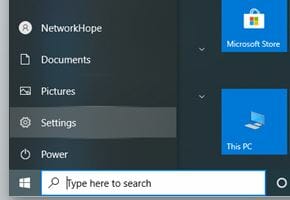
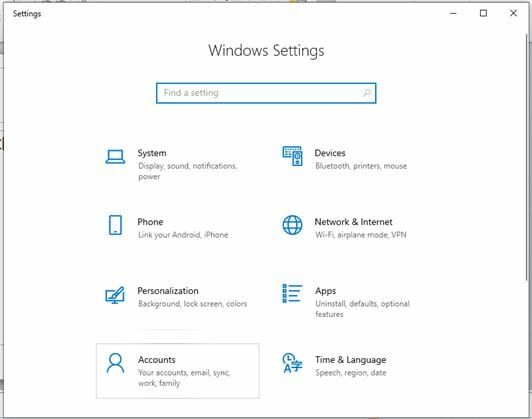
For more information about the Microsoft Windows User Accounts, follow those articles in my other post:
Create a new account OR Manage an existing account in Windows.
Now Open the Accounts Window and will find the screen as below.
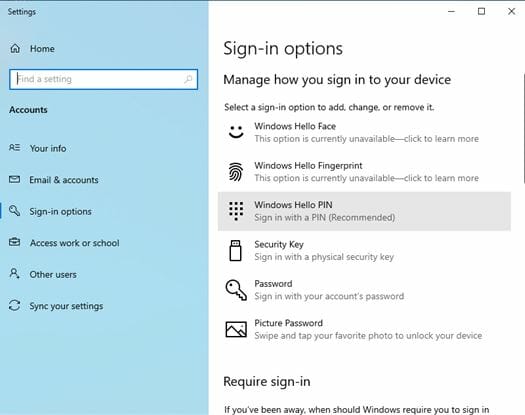
Now Go to Sign-in Options from Left Pane and Select Windows Hello PIN in the right. Opt for adding a new PIN from the Add button. Now you will be prompted for system password for authentication. Fill the password field and press OK.
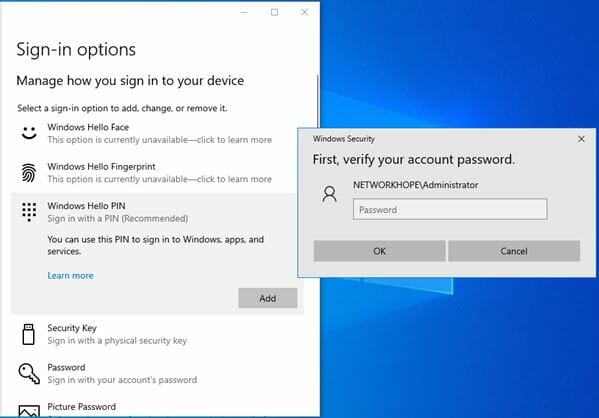
When it is authenticated with the correct Password, a new dialogue box for setting PIN appears. Type the PIN correctly twice as asked, and press OK. Here you can check the Checkbox if you want to include letters and symbols in the PIN. Else, it is simply a combination of 4 digits.
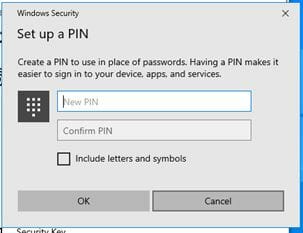
You are almost done. After this, you will get a confirmation screen as shown below.
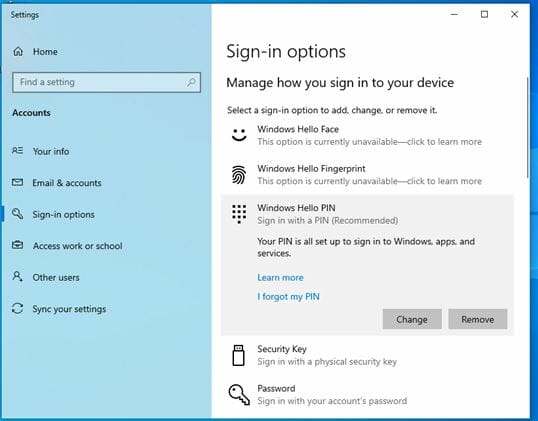
Now your PIN is all set up to Sign-in Windows, Apps, and Services. You can remove or change it when desired from the same window. Or, you have an option of recovering PIN as well, as “I forgot my PIN” link.
Hope this will help you to set up Windows logging PIN. This PIN can be used for the Applications and other services as well.
Share it with your friends, let others know about the Network Hope.
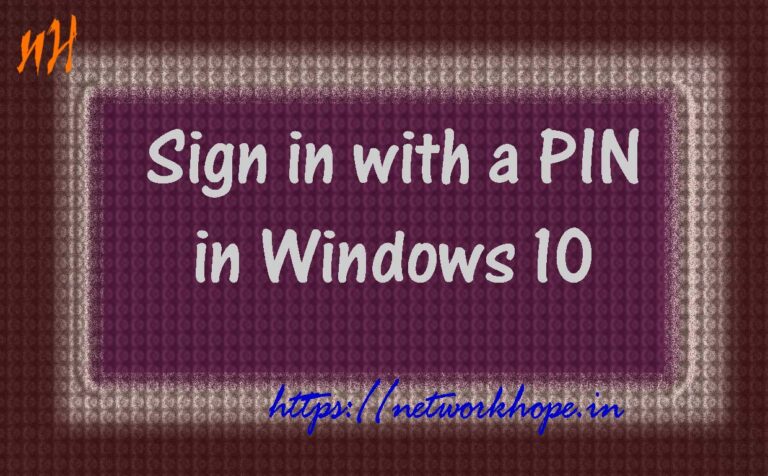

Do you have a spam issue on this site; I also am a
blogger, and I was wondering your situation; many of us have
developed some nice methods and we are looking to exchange strategies with
other folks, please shoot me an email if interested.
Fantastic blog you have here but I was wanting to know if you knew of any community forums that
cover the same topics discussed here? I’d really like to be a part of community where I can get opinions from
other experienced individuals that share the same interest.
If you have any recommendations, please let me know.
Thanks a lot!
What’s up, just wanted to tell you, I enjoyed this blog post.
It was practical. Keep on posting!
Wonderful site. A lot of helpful info here. I am sending it to several pals ans additionally sharing in delicious.
And certainly, thanks on your effort!
Great post.
Your style is very unique compared to other people I have read
stuff from. Thanks for posting when you have the opportunity,
Guess I will just book mark this blog.
It’s a shame you don’t have a donate button! I’d
certainly donate to this brilliant blog! I guess for now
i’ll settle for book-marking and adding your RSS feed to my Google
account. I look forward to new updates and will talk about this website with my Facebook group.
Talk soon!
Good post. I definitely love this website. Continue the good
work!
Also visit my web-site – 먹튀사이트
Your mode of explaining everything in this
article is in fact pleasant, all be capable of easily
understand it, Thanks a lot.
Greetings! Very helpful advice in this particular post!
It’s the little changes that will make the greatest changes.
Thanks for sharing!
Excellent post. I absolutely appreciate this website.
Keep writing!